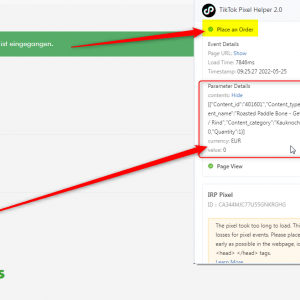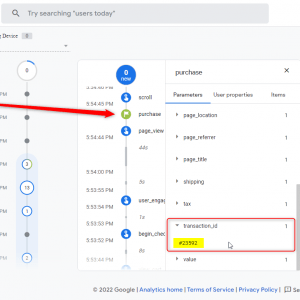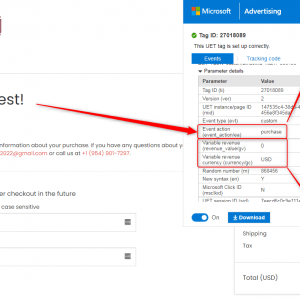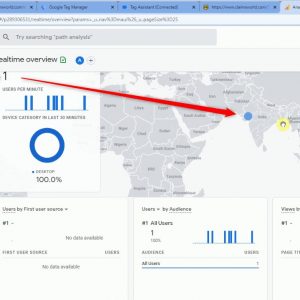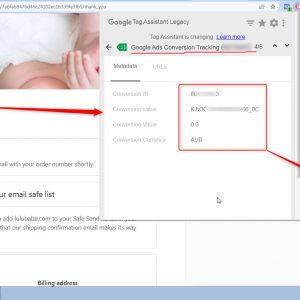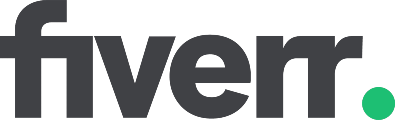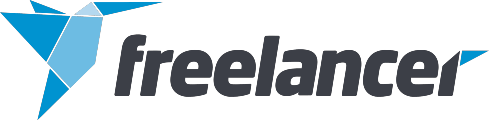No products in the cart.

Table of Contents
- 1 What is Google Tag Manager?
- 1.1 Who is Google Tag Manager developed for?
- 1.2 Tag Manager advantages and disadvantages
- 1.3 Benefits of Tracking using Google Tag Manager
- 1.4 What Is GTM Used For?
- 1.5 Three Major Actions You Can Track Using Google Tag Manager
- 1.6 Google Tag Manager for Shopify
- 1.7 Google Tag Manager Best Practices: 24 Tips.
- 1.8 My Portfolio:
- 1.9 I am also available here!
Consider if all of your photos were sorted in a single large folder. That massive folder contains sub-folders of images with appropriate tags indicating the occasion on which these photographs were taken. You may now position every picture because—wow, organizing!

In today’s blog, we will learn what Google Tag Manager, its uses, benefits, parameters you can track, and some pro tips that will be given as a bonus to all readers. Let’s begin with the basics.
What is Google Tag Manager?
Google Tag Manager makes it simple to handle JavaScript and HTML tags without the need for a developer — or nearly so. You will still need to have a developer put the Tag Manager code on your website. After that, you can add any services or new scripts directly from the Google Tag Manager interface.

Using a Tag Manager account, you can:
- Enable data transmission to Google Analytics 4, Google Ads, and other analytical tools.
- Include Google Ads, DoubleClick, Facebook, and other remarketing tags on your website.
- Use custom HTML scripts on your site to show banners, run A/B testing, and easily modify tags.
Who is Google Tag Manager developed for?
- Web analysts and internet marketers integrate external services themselves, construct effective end-to-end analytics systems, and measure key performance indicators.
- Contextual advertising and SEO experts who specialize in remarketing, reviewing ad campaign performance, and defining targets.
- Small website owners can manage web analytics without the assistance of a developer.
- Online marketing agencies—to operate swiftly and effectively with customer accounts.
Is Analytics Tracking setup correctly on your website? Get a Free Audit.
Tag Manager advantages and disadvantages
In addition to the functions listed above, Tag Manager includes the following advantages to ease your life and help you save time and money:
- It is absolutely free.
- There are several pre-built connectors with different services. The help menu displays a list of all supported third-party tags.
- It enhances the speed of your website by reducing code, allowing pages to load faster.
- It features a check and debug mode. You may test how tags work before adding them to your website.
- It saves all setting changes. If you publish code that has problems, you can always roll back to a previous version. You can also find out who changed the code and when.
- You can grant varying levels of access to your workers’ or marketers’ Tag Manager accounts through an advertising agency with which you collaborate.
- In the Search Console, you can easily verify your site’s ownership.
- Tag Manager offers a vast user base, an official forum, and a help section where you may get answers to common concerns.
However, there are several disadvantages to Google Tag Manager:
- If you mistakenly break the GTM container code while making adjustments, all tags that use it will stop working. You’ll need to go through the code to fix the mistake.
- Installing and customizing GTM code on your site requires knowledge of HTML, JavaScript, and the DOM.
- GTM does not provide online assistance or reporting.
Benefits of Tracking using Google Tag Manager
Google Tag Manager helps simplify the process of tracking implementation on websites by skipping the need to implement tracking codes manually on websites. It is a robust solution that makes it easier to apply and manage numerous tags and tracking codes, hence improving website analytics efficiency and accessibility. Let’s look at Google Tag Manager’s benefits and features, as well as how they can help you streamline your analytics and tracking efforts.
- Centralize Tag Manager:
Google Tag Manager offers centralized tag management, consolidating tracking codes into a single interface. Instead of manually altering code on your website, GTM offers a user-friendly platform that allows you to add, change, and manage tags without any coding experience. This centralized strategy streamlines the implementation process and enables for quick adjustments, minimizing reliance on developers and increasing agility.
- Simple Implementation:
Implementing tracking codes and tags can be challenging for non-technical users. You can save time and effort by using Google Tag Manager to add code snippets to your website automatically. GTM provides a simple container code that you install on your website, from which you can add and configure tags via a web-based interface. This eliminates the need for code adjustments and ensures the smooth and error-free use of numerous tracking technologies like Google Analytics, Facebook Pixel, and others.
- Flexibility & Control:
Google Tag Manager provides extensive flexibility and control for tracking and analytics setup. With GTM, you can set triggers and rules to control when and where tags appear on your website. This means you may control the parameters under which tags are triggered, allowing you to track certain activities or sites and collect detailed data. Furthermore, GTM’s version control tool allows you to preview and test changes before publishing them, assuring correctness and minimizing disturbances to your tracking system.
- Improved Performance:
Google Tag Manager can boost website performance. GTM loads tags asynchronously, so they do not interfere with the page’s presentation. This leads to faster website load times, improved user experience, and lower bounce rates. GTM also allows you to prioritize and regulate the firing order of tags, which prevents conflicts and ensures that all tracking tools run well.
- Advanced Customization and Tracking:
Google Tag Manager offers more features than just simple tracking. It enables you to add advanced tracking capabilities like better e-commerce tracking, cross-domain tracking, event monitoring, and more. With GTM’s built-in variables and data layer, you may collect and send specific data to your tracking tools, allowing for more advanced analysis and reporting. This level of personalization allows organizations to acquire a deeper understanding of customer behavior, conversion paths, and overall website performance.
What Is GTM Used For?
GTM monitors and handles numerous events and user behaviors on a website. It simplifies the process of adding, updating, and maintaining tracking codes, eliminating the need for manual adjustments. This is how it works.
- Setup
To get started, install the GTM container code on your website. It is a single piece of code that must be added to your website’s pages.
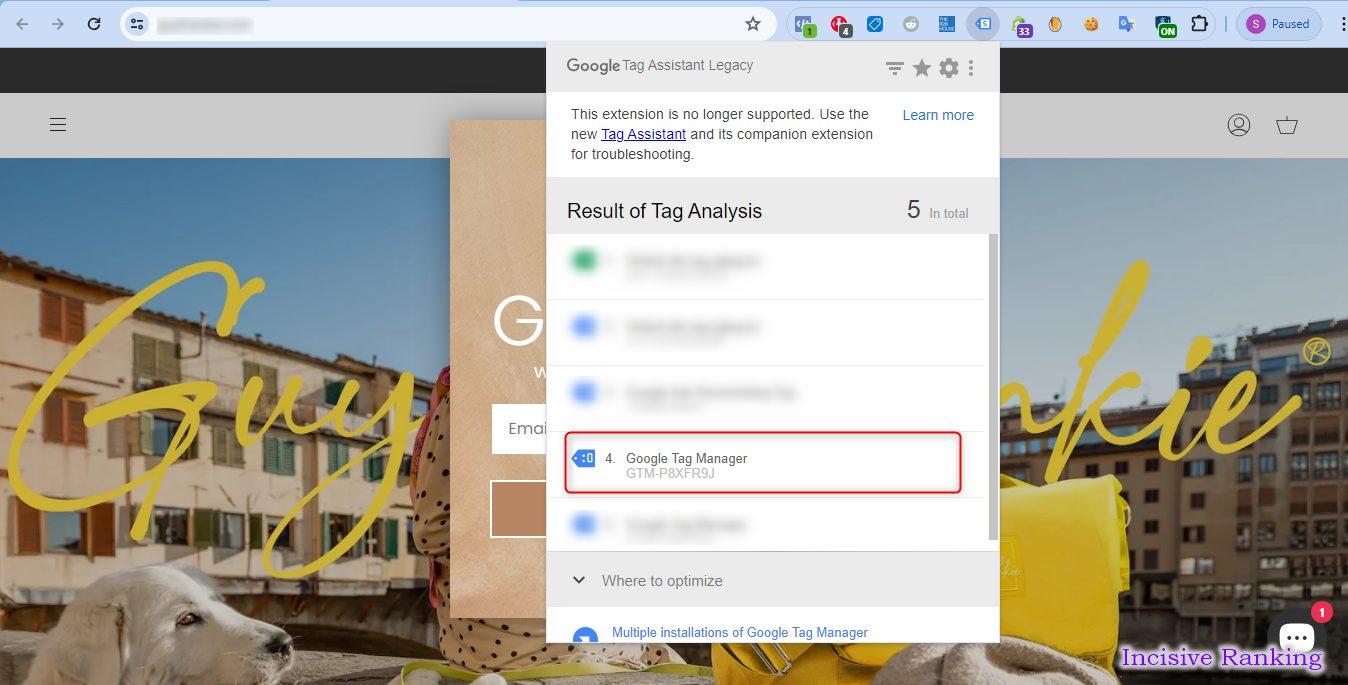
- Container
You can construct a container using Google Tag Manager. A container is a digital place where you may control your tracking tags and configurations. You can only have one container per website or application.
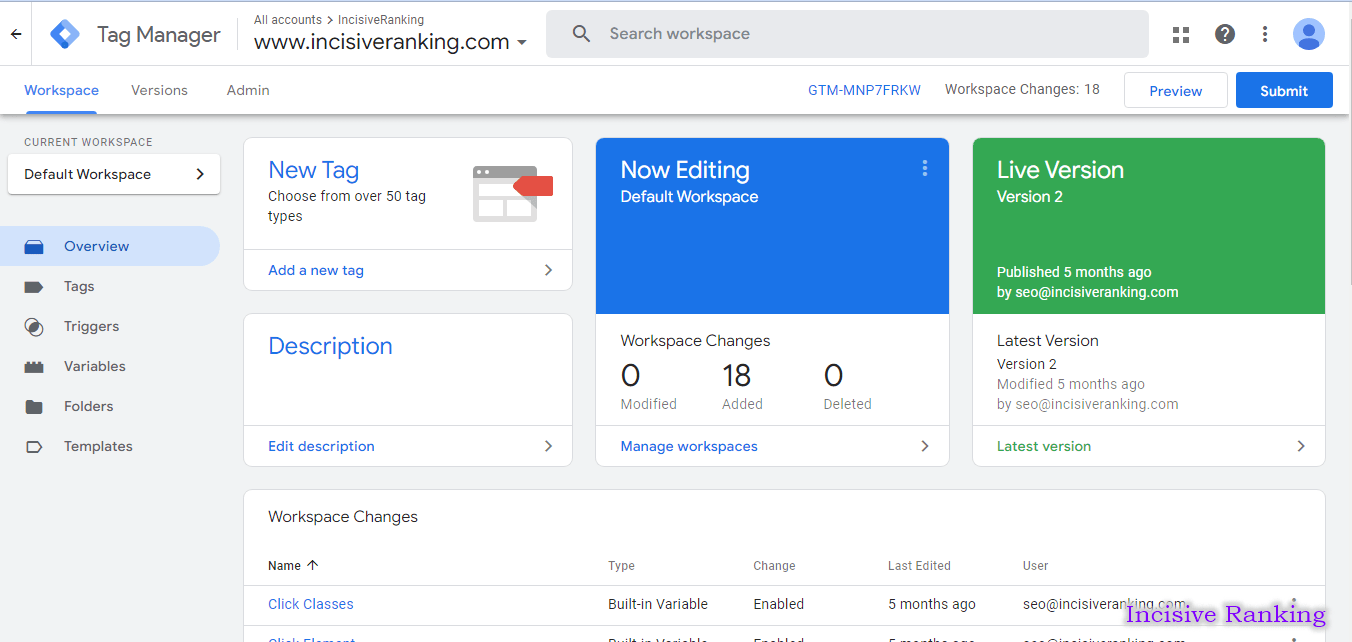
- Tags
Tags are code snippets you can use on your website. These can be used for a variety of tracking reasons, including Google Analytics 4, Google Ads conversion tracking, and custom tracking scripts.
GTM includes a variety of pre-built tag templates for common services, as well as the ability to generate custom tags.
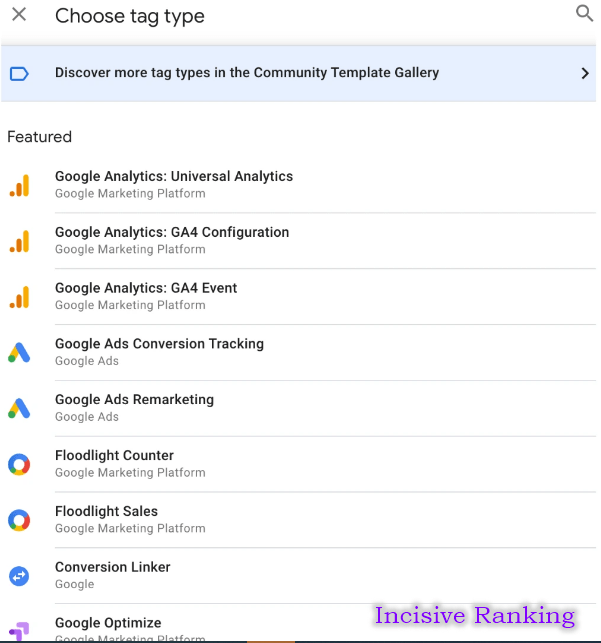
- Triggers
Triggers specify the conditions that indicate when a tag should trigger. For example, you can create a trigger to fire when a user clicks a specific button, fills out a form, or scrolls to the bottom of a page.
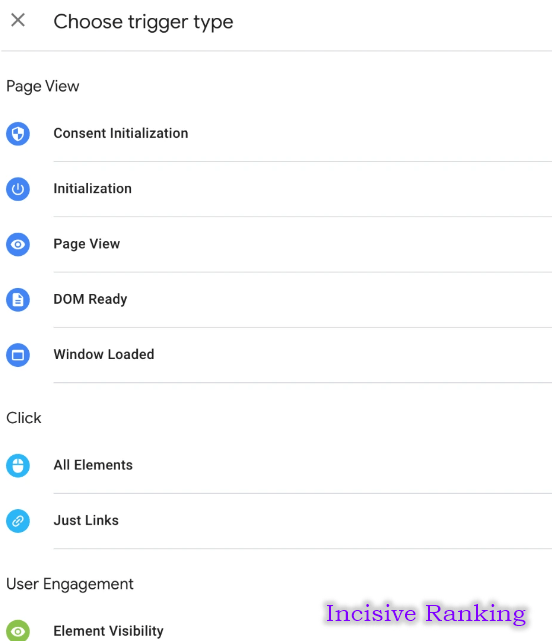
- Variables
After installing Google Tag Manager, you may use the variable functionality. This feature allows you to capture dynamic data from your website for use in tags and triggers. For example, you can capture the content in a form field or the URL of a user’s current page.

- Testing and Preview.
Before deploying any modifications, utilize GTM’s “preview” mode to confirm that your tags and triggers work as planned. It helps you prevent tracking complications.

- Publishing
Once you’re happy with your arrangement, you can publish your changes. The program will then handle the implementation of your tags, triggers, and variables on your website.

- Updates and Maintenance.
The benefit of Google Tag Manager GA4 is that you can make adjustments or updates to your tracking without having to access your website’s source code. You can accomplish this right in the GTM interface.
GTM makes it easier to track user interactions and behaviors on your website by offering a simple interface for managing tracking codes, triggers, and variables.
It provides additional flexibility and control, making it easier to monitor and analyze user actions, as well as collect useful data.
Are you facing any issue with setting up Google Ads Conversion Tracking?
Three Major Actions You Can Track Using Google Tag Manager
Of course, you can use GTM to add all of your tags and be done, but there’s so much more you can do with it to truly understand your audience and website visitor behavior.
These suggestions aren’t necessarily groundbreaking, and they’re certainly not unique, but they are frequently neglected or forgotten while analyzing website visitor behavior. They can provide far more insight into your website’s performance, allowing you to evaluate the data and make smart data-driven decisions.
- Scroll Depth
Scroll depth monitoring allows you to observe just how far someone scrolls on your page. Perhaps you’re testing landing pages and want to see if anyone scrolls below the fold, or you’ve published a lengthy blog post and want to see how engaged users are. Even if customers only browse one page before leaving your site, you can track how far they scrolled.
In GTM, you may configure a scroll depth trigger to fire tags based on how far someone scrolls down your page, either horizontally or vertically. They can be specified as percentages or pixels, whichever you prefer.

- Video Views
It’s important to know how engaged someone is with your material, just as it is with long-form content. You can track not only when someone starts watching your video, but also how many people finish it and where the drop-offs occur.
Use this information to learn how users interact with your content. If video completion rates are low, you could try making shorter videos. If drop-offs happen at the same moment, have viewers already found the information they were seeking and do not need to watch any longer?

- Button Click
Tracking button clicks is not a novel approach and may already be in use. But are you using them in the most effective way possible? I’m not recommending that you track every single button click on your entire website, but consider the most important clicks to you.

Some examples may include:
- A button to a third-party website: Perhaps you link to a product reseller, or you include a link to a brand partner, which could lead to a purchase. Tracking the number of users that click away from your site and onto these other websites may provide useful information about how these transactions are influenced.
- Form Submissions and Subscriptions: The number of people who click on a button to subscribe or go to a form may differ significantly from those who subscribe or complete the form. Use this information to determine what improvements you need to make to attract more subscriptions and contributions.
- Social Profiles: You most likely include links to your social profiles on your website, and you may be aware of how many users visit your site through your accounts; but, do you know how many visitors click away from your website to your social profiles?
- A/B Testing: Split testing your social marketing is important, but don’t forget to test features on your website. You may have two distinct buttons that lead to the same page; see which one gets more clicks.
Google Tag Manager offers endless options for gathering more insightful data from your website and the people who visit it by setting up Custom Conversion Tracking. Using Google Tag Manager allows you to make data-driven decisions.
Google Tag Manager for Shopify
In an era where data is the new oil, e-commerce businesses must use every tool available to stay competitive. The Google Tag Manager Shopify integration is a new technology that has been making waves in the industry; it has the potential to significantly transform your store’s marketing capabilities, giving you unprecedented control over your marketing campaigns and profound insights into customer behavior. Google Tag Manager for Shopify allows you to manage your store’s data, streamline your marketing, and improve your statistics.
Fundamentally, Google Tag Manager is a robust tool that allows you to manage and install marketing tags (code snippets or tracking pixels) on your Shopify website without modifying the code. It is an easy-to-use, consolidated solution for handling numerous website monitoring and analytics tags. Integrating Google Tag Manager, particularly for Shopify store owners, has the potential to elevate marketing efforts to new heights.

Enable E-commerce Tracking.
Google Tag Manager’s ability to provide e-commerce tracking is an essential feature that Shopify users will appreciate. E-commerce tracking is the collection and analysis of data about transactions, products, and user behavior in an e-commerce shop. With Google Tag Manager, you can tailor tracking to your specific requirements, gaining insight into not just who your consumers are, but also their purchasing habits, trips around your business, and activities they do on certain pages. This plethora of data enables a more efficient sales funnel, deeper customer involvement, and dramatically improved marketing strategies.
In addition to e-commerce tracking, it is Google Analytics compatible, which is a huge bonus. Shopify store owners may use Google Tag Manager and Google Analytics to organize and track their online marketing initiatives in one spot. Website interactions, user behavior, traffic, and conversions may all be collected with Google Analytics and controlled with Google Tag Manager.
A Simple Way to Track
The Google Tag Manager Shopify Integration is very simple and useful. For store owners, the process is simple and can be completed without substantial technological experience. By linking your Google Tag Manager container to Shopify, you no longer have to manually place tracking codes on certain pages; once the tracking tags are configured in Google Tag Manager, they are automatically deployed on your website at the appropriate time and under the conditions you’ve specified.
Google Tag Manager enhances the tracking and analysis of your Shopify marketing activities. You can simply implement and update your tracking tags without having to hire a developer or alter your website’s code. Google Tag Manager also includes built-in error checking and fast tag loading to ensure that your tags work properly. This functionality has the potential to significantly increase all campaign metrics, including visibility and traffic, user engagement, lead generation, and, ultimately, conversions and sales. Let the GTM and Shopify integration be done on your website so that you can easily track eCommerce conversions on your store.
Do you want to setup Analytics Tracking through Google Tag Manager?
Google Tag Manager Best Practices: 24 Tips.
To help you on your journey, here are 24 crucial best practices (tips) for understanding Google Tag Manager:
- Plan before implementing: Before entering into monitoring methodologies have a sound measurement plan and tag implementation approach that is aligned with your business goals.
- Account structure and ownership: Keep your GTM account and container structure simplified to avoid monitoring and administration concerns as your account expands.
- Use Proper Naming Conventions: Establish explicit naming conventions for tags, triggers, and variables to make maintenance easier and limit the possibility of errors.
- Assign GTM control solely to the appropriate individuals: Limit GTM access to approved users participating in tag deployment, and make sure the relevant permissions are configured.
- Utilize Workspaces: Workspaces allow various users and teams to independently design and test tag setups.
- Consider using constant variables: Use constant variables to simplify tag configuration and assure consistency and ease of maintenance.
- Use Lookup/Regex Tables: Use lookup tables to efficiently manage many values and criteria during tracking setup.
- If possible, utilize Custom Templates: Custom templates can help simplify tag implementation and assure compliance with website security regulations.
- Server-side tagging: Consider using server-side tagging to get more control over data exchange and improve data accuracy.
- Consult with developers before using any unfamiliar Javascript codes: Prioritize communication with developers to ensure that bespoke code is seamlessly integrated without affecting website functionality.
- Use the Data Layer: Take advantage of the Data Layer’s power to pass custom data and triggers for additional tracking capabilities.
- If developers/CTOs reject Tag Managers: Address IT departments’ worries by emphasizing GTM’s control features and security safeguards.
- Request that a developer add the “data-” prefix to important website elements: Improve tracking accuracy by suggesting that developers provide identifying properties to webpage elements.
- Request that a developer add IDs to important website elements: To ensure precise tracking of individual website activities, assign unique IDs to pertinent items.
- Monitor the page speed performance: Monitor page speed performance closely after introducing tags to reduce any negative influence on user experience.
- Always test before publication: Prioritize comprehensive testing of tag implementations with GTM’s Preview and Debug modes to find and fix any problems.
- Use Debugging Tools: Use the GA debugger and Data Layer Inspector to efficiently debug and troubleshoot tracking settings.
- Review real-time reports, debug views, and other features: Continuously check real-time reports and debug views to ensure data accuracy and resolve any issues.
- Provide explicit descriptions and titles for version releases: Maintain full documentation of version changes for future auditing and troubleshooting efforts.
- Publish or create versions in smaller chunks: Divide tag implementations into smaller parts for easier testing and rollback procedures.
- Collect Data and Verify: Compare data from previous and new tracking configurations to ensure consistency and accuracy before fully switching to GTM.
- Avoid Double Tagging: Remove any redundant tracking tags to avoid bloated analytics data and maintain accurate reporting.
- Stay Up to Date on Industry News: Engage with online groups and resources to learn about GTM developments and best practices.
- Check out online courses to get you started: Invest in continual learning by taking online courses to improve your understanding and skill with Google Tag Manager.
By adopting these best practices into your Google Tag Manager operations, you can optimize your tracking setup, increase data accuracy, and maximize the benefits of this powerful tool for your organization.
Let’s conclude, Google Tag Manager simplifies the organization of tracking codes and tags on websites, offering benefits such as centralized management, simplified implementation, flexibility, and improved performance. It allows for easy tracking of user interactions and behaviors, making it a valuable tool for web analysts, marketers, and website owners. From the blog, you must have now been very clear on how GTM can revolutionize website tracking and give you the most simplified and useful way of tracking your website. As of now, it’s time to get a free audit of your website to check the tracking implementation on your website from an industry expert.