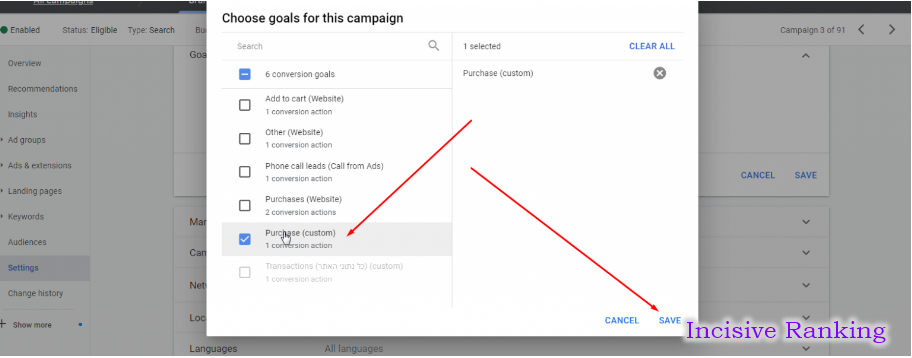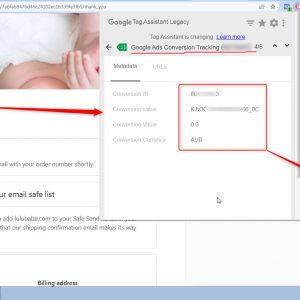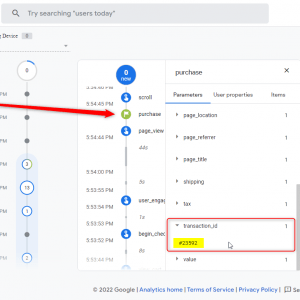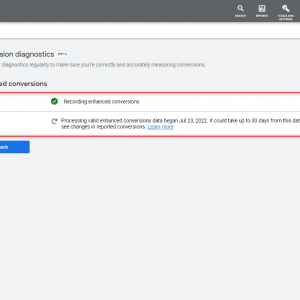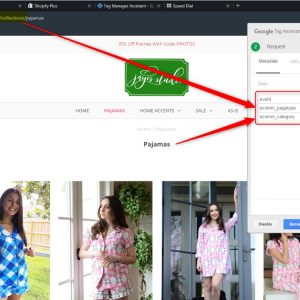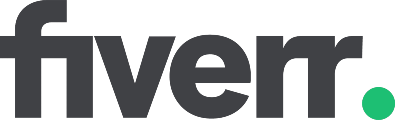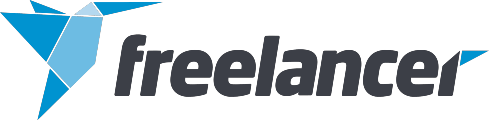No products in the cart.

Table of Contents
- 1 Introduction to Google Ads Conversion Tracking
- 2 What are the different types of conversions?
- 3 How Many Conversion Categories are there in Google Ads?
- 4 What are the custom goals in Google Ads conversion tracking?
- 5 How many types of Google Ads Conversion Tags are there?
- 6 Which conversion tracking is recommended?
- 7 What is the way to improve Google Ads Conversion Tracking?
- 8 How to set up Google ads conversion tracking for purchase?
- 9 How do I troubleshoot Google Ads conversion tracking?
- 10 What is the tracking status in Google Ads Conversion Tag?
- 11 How do I assign Google Ads Conversion to a campaign?
- 12 My Portfolio:
- 13 I am also available here!
There are mainly two types of tags in Google Ads:
- Google Ads Remarketing Tag : Google Ads remarketing tag is a tag that is fired on every page of the website to track visitors and build audiences for targeted advertising campaigns. These tags enable you to show relevant ads to people who have previously interacted with your website, increasing the chances of conversion.
- Google Ads Conversion Tag : Google Ads Conversion Tag is a very useful tool for tracking conversions to evaluate the efficacy of your Google Ads campaigns. Conversion tracking allows you to track, measure, and evaluate the activities that users take after clicking on your ads.
This article will give you full exposure to conversions in Google Ads, starting from the basic introduction to how to assign Google Ads Conversion to a Campaign.
Let’s begin with some fundamental definitions.
Introduction to Google Ads Conversion Tracking
Google ad conversions are critical for everyone who wants to earn from PPC advertising in the long run, not just in the near term. Conversion tracking lets you optimize your Google Ads account depending on the information gathered. Consider it a peek behind the Google Ads ‘curtain’ to see what occurs when the prospect lands on your page.
Conversions in Google Ads refer to when an ad is viewed and the viewer takes an action that is profitable for the business. For example, if you have a blog and want people to subscribe to it, An advertisement is placed for this reason. A person clicks on the ad and quickly subscribes. This is referred to as a conversion. If a user places an order, that is the optimum conversion for an e-commerce company. If the company is a B2B, a customer filling out a contact form or making a phone call may be counted as a conversion.
Now let’s get into the depth of Google Ads Conversion Tracking.
What are the different types of conversions?
Conversions can be categorized into two types :
1. Macro Conversions
2. Micro Conversions
Let me elaborate for better understanding:
| Terms | Micro Conversions | Macro Conversions |
| Definition | Micro-conversions (or micro-goals) are those small actions taken by users to reach up to the macro-conversions. | Macro conversions (or macro objectives) are the actions that a user can take that indicate your website’s principal goal. |
| Uses | Micro conversions are commonly used in funnel analytics to determine where consumers drop off on the way to a macro conversion, as well as operational metrics for Product Managers to indicate where there are chances to improve the macro conversion. | A macro metric is typically used to calculate your site’s overall conversion rate. The conversion rate is just the number of users who completed the specified conversion action divided by the total number of visitors to your site. |
| Based on | It is calculated on the basis of navigation, interaction, and engagement. | It is calculated on the basis of Revenue, Leads and Enquiry (Form Submit) |
| Example | – Subscribing to an email newsletter – Downloading an ebook – Click on Search Result – Navigating on a catalogue. | – Leads (form submissions) – Phone calls – Making a purchase (e-commerce) – Downloading an app – Signing up or subscribing – Account Registration |
Is your Google Ads Conversion Tracking correctly implemented?
How Many Conversion Categories are there in Google Ads?
Conversion categories in Google Ads are a way to categorize and manage various types of conversions generated by your advertising efforts.
By categorizing your conversions, you may have a better understanding of the performance of your campaigns and optimize them accordingly.
Google Ads Conversions are mainly divided into two categories: Sales and Leads.
| Sales Categories | Lead Categories |
| This category measures conversions connected to website purchases or sales. It is commonly associated with e-commerce businesses and allows you to track the effectiveness of your advertisements in driving direct revenue. | Lead conversions include actions such as form submissions, quote requests, and contact queries that show potential customer interest. Tracking lead conversions allows you to evaluate the efficacy of your advertisements in producing quality leads for your company. |
| Purchase conversion tag : This conversion tag records the purchase event happening on any eCommerce website. Whenever a Purchase conversion happens, Google Ads records the value, transaction ID, and currency of the purchase. | Submit Lead Form conversion tag : When a visitor fills out a form available on your website (like the Contact Us form) and submits it, the Submit Lead Form conversion tag records it as a conversion. |
| Add to Cart conversion tag : This conversion tag records a conversion in Google Ads when a visitor adds a product to the cart. | Book Appointment Conversion Tag : If your website has a Calendy form, jot form, or other form that is meant for visitors to fill out to schedule an appointment, then that form submit event is captured under this conversion tag. |
| Begin Checkout Conversion Tag : When the visitor moves ahead to make a purchase, they land at the checkout page, where their basic details are filled up. This conversion is recorded by the Begin Checkout conversion tag. | Sign-up conversion tag : This conversion tag records a conversion for sign-up form available at the beginning or inside your website where the user needs to either register or login using their respective id and password. |
| Request a quotation conversion tag : If your website has a quotation form that the visitor can fill out after selecting a product, then that form is been tracked under this conversion tag by Google. | |
| Outbound click conversion tag : When a visitor is redirected to another website by clicking on a link on your website (like a WhatsApp click), then those conversions can be counted under Outbound Clicks. | |
| Contact conversion tag : This conversion tag records conversions for call clicks and mail clicks. | |
| Get Directions Conversion Tag : When a visitor clicks on the map or navigation icon (if available) on your website, this Get Directions Conversion Tag will record it in Google. | |
| Subscribe conversion tag : it records a conversion when a visitor subscribes to a newsletter. |
By categorizing conversions, you can receive useful information about the effectiveness of your marketing. This data assists you in determining the return on investment (ROI) of your advertising efforts, optimizing your bidding and targeting methods, and making data-driven decisions to improve your overall marketing effectiveness in Google Ads.
What are the custom goals in Google Ads conversion tracking?
Custom goals are objectives to which you can add any number of primary and secondary conversion actions. You can, for example, make a custom goal that includes a primary conversion action from the “Purchase” conversion goal and a secondary conversion action from the “Submit Lead Form” conversion goal. Custom goals can be added to your “Conversions Summary“. It should be noted that these objectives are normally for advanced use and are not advised in most circumstances.
Custom goals allow you to optimize for specific conversions and are useful for targeting a specific audience or tracking specific engagement actions.
How many types of Google Ads Conversion Tags are there?
As discussed earlier, conversion tracking is essential for any Google Ads campaign, as it helps you measure the effectiveness of your ads and optimize your spending accordingly. There are two main types of conversion tracking in Google Ads: normal conversion tracking and enhanced conversion tracking.
Let me elaborate on it:
Terms | Google Ads Conversion Tag | Google Ads Enhanced Conversion Tag |
Definition | Google Ads conversion tracking is the basic method of tracking conversions. You set up a conversion tracking tag on your website, and when someone clicks on your ad and then completes a desired action (e.g., making a purchase or signing up for a newsletter), the conversion is recorded. | Google Ads Enhanced conversion tracking is a more advanced type of conversion tracking With enhanced conversion tracking, you can send additional data to Google along with your conversion tracking tag, such as the email address or phone number of the person who converted. |
Data Accuracy | Limited to just the conversion value. | More Accurate Data as it not only carries value but also some basic customer information. |
Data Collected | Basic conversion information (time, date, source) | Basic conversion information plus additional customer data (email, phone number) |
Privacy Concerns | It’s not required. | Enhanced conversions enable advertisers to track the efficacy of their ads while protecting first-party user data in hashed form. |
Setup Complexity | It is easy to setup | A bit of a complex setup process. |
Which conversion tracking is recommended?
Talking about the recommendation, Google Ads Enhanced Conversion Tracking is the most recommended setup if you want to get more accurate data about your conversions and unlock more powerful bidding strategies. How?
Let me explain with an example: Assume that a customer, while they are logged in to their Google Ads account, clicks on your Google Ad campaign, which you are conducting to redirect them to a certain product. Say, the client did not convert after arriving at the website but rather surfed around. Later, when the customer returns to the website directly, the Google Ads enhanced conversion tag will send the first-party customer data in your conversion tracking tags, hashed, and then sent to Google Ads in its hashed form, where it is then used to match your customers to Google accounts that they were signed into when they engaged with one of your ads.
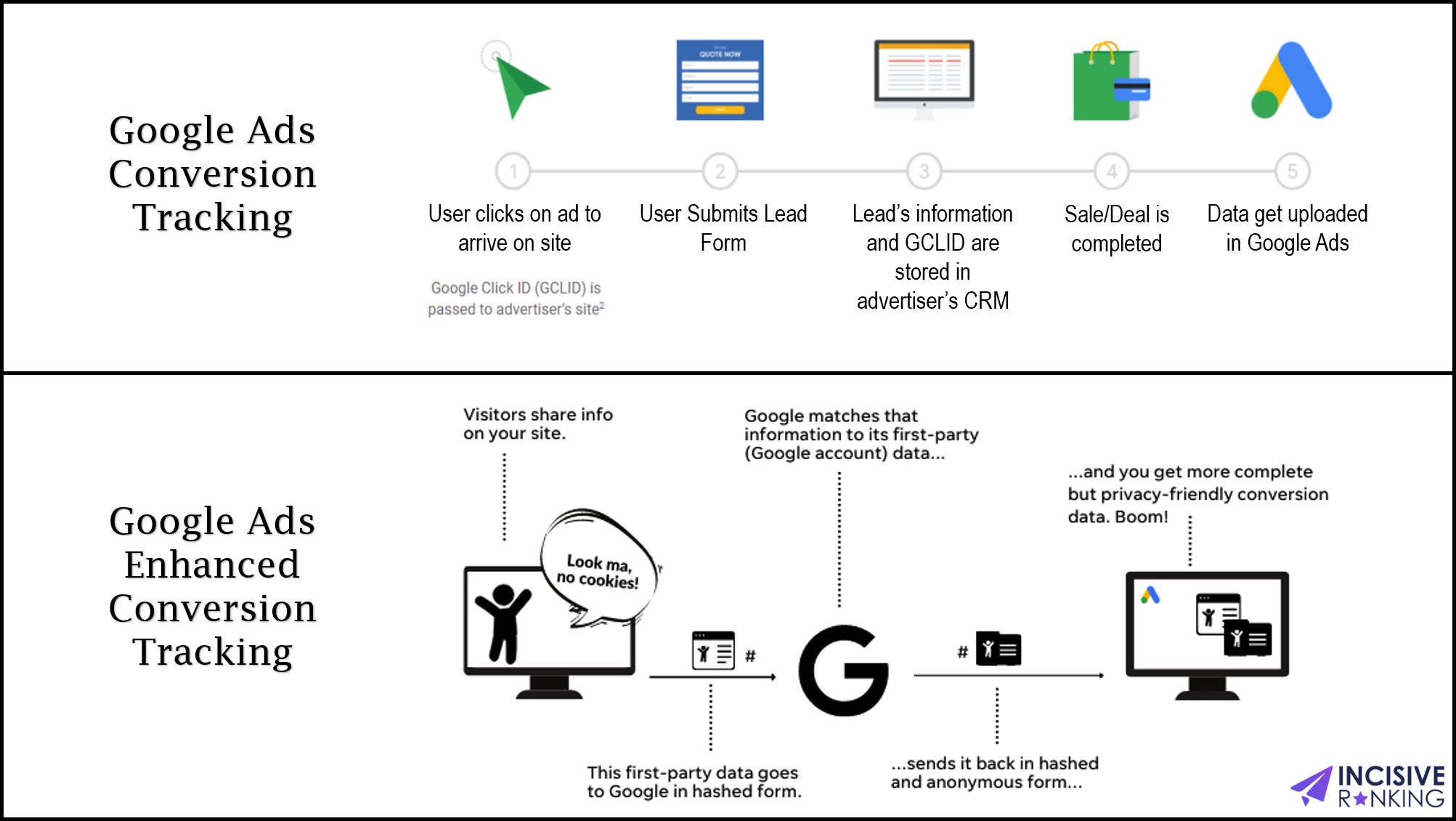
What’s the correct way to describe enhanced conversions for the web?
Enhanced conversions for web is a Google Ads feature that leverages hashed first-party customer data (like email addresses or phone numbers) to improve conversion tracking accuracy and unlock more powerful bidding strategies.
By securely hashing the data, it protects user privacy while allowing Google to match users who converted on your website with their Google accounts, even if they didn’t click on your ad directly.
This results in capturing previously missed conversions and providing more robust data for optimizing your advertising campaigns.
Why must an advertiser use enhanced conversions for leads?
Advertisers choose enhanced conversions for leads primarily because it helps them track sales and conversions that happen off their website, but were generated by website leads. This includes conversions initiated via phone calls, emails, or in-person interactions after the initial website lead capture.
Here are some key benefits of using enhanced conversions for leads:
- Accurate Measurement of Offline Conversions : Most traditional conversion tracking focuses only on online actions like form submissions or purchases. Enhanced conversions capture offline actions triggered by those leads, giving you a more complete picture of your campaign’s effectiveness.
- Improved Bid Strategies : With more accurate conversion data, Google Ads can optimize your bids more effectively. This means your ads are shown to users more likely to convert, potentially increasing your return on ad spend (ROAS).
- Privacy-Safe : Enhanced conversions use secure hashing to protect user data, ensuring user privacy while still enabling conversion tracking.
- Better Attribution : Traditional tracking often struggles to attribute offline conversions to the specific ad or campaign that generated the lead. Enhanced conversions improve this attribution, allowing you to understand which campaigns are truly driving your desired outcomes.
- Deeper Insights : By measuring both online and offline conversions, you gain valuable insights into the customer journey and how online efforts drive offline sales. This allows you to optimize your overall marketing strategy for better results.
Overall, enhanced conversions for leads is a valuable tool for advertisers who want to track the true impact of their online marketing efforts on offline sales and conversions, leading to more informed campaign optimization and improved results.
Are you facing an issue while setting up Google Ads Conversion Tracking?
What is the way to improve Google Ads Conversion Tracking?
There are two ways to implement Google Ads Conversion Tracking:
- Client-Side Tracking
- Server Side Tracking
Let me elaborate:
Terms | Client-Side Tracking | Server-Side Tracking |
Definition | The tags in Google Ads Client-side tracking fire straight from the domain of a third party, such as Google. Browsers with privacy concerns or ad blockers can easily identify those requests and block them. Thus, certain browsers don’t send us any visitor activity. | The Google Ads conversion tracking tag fires from the first-party domain (like gtm.incisiveranking.com) in Google Ads Server-Side Tracking. These queries appear to be from our own websites and can transfer data from settings with restrictions. In order to obtain more precise data on visitor behavior,. |
Functionality | Traditional method, where conversion tracking tags run in the user’s browser. | Conversion tracking occurs on your server instead of the user’s browser. |
Setup | Relatively simple, using Google Tag Manager, you can directly setup on your website. | More complex, requiring server-side code configuration and integration with Google Ads. |
Data collection | Limited to browser information and on-page events. | More comprehensively, enable fetching data from CRM and sending it to analytics platforms. |
Accuracy | Vulnerable to ad blockers, cookie restrictions, and browser limitations. | Less susceptible to browser limitations and privacy restrictions, potentially capturing more conversions. |
Performance | May impact page load times due to additional script execution. | Minimal impact on page load times as tracking happens on the server. |
Benefits | Easy to setup and good for basic tracking needs. | Increased data accuracy, improved attribution, better privacy control, and faster page loads. |
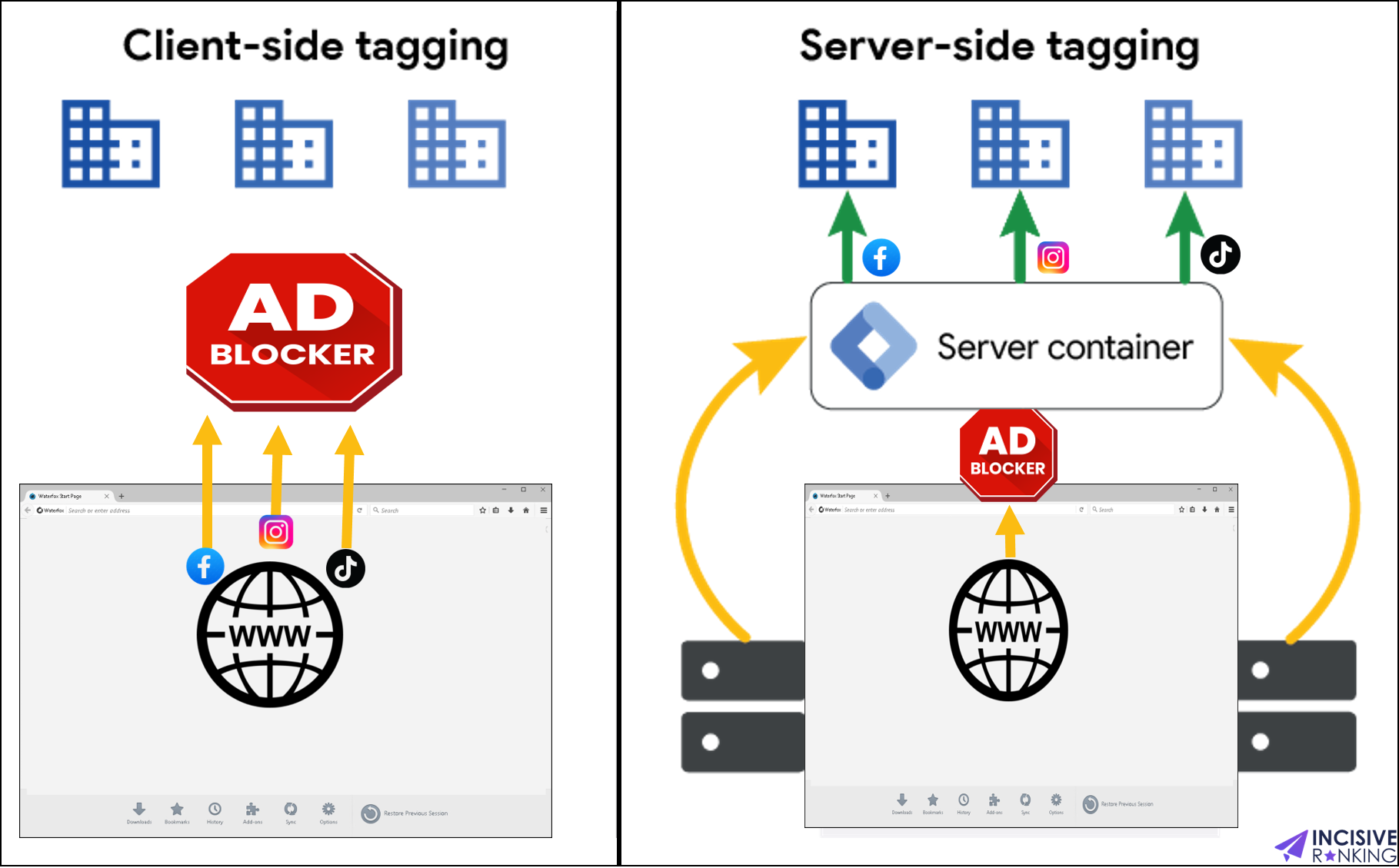
How to set up Google ads conversion tracking for purchase?
To install the Google Ads Tag directly on your website, follow these steps:
- Go to your Google Ads account and navigate to the “Conversions” section.
- Click on the “New Conversion Action” button.
- Select the “Website” kind of conversions from Website, App, Phone Calls and Import.
- Enter the URL for the website where you want to measure your conversions -> scan
- In the section of Create conversion actions manually using code -> Add Conversion action manually
- Select the Goal category for this action -> Purchase
- Write the appropriate “Conversion name”
- In Value, choose “Use different values for each conversion”
- Select Every Count (recommended every for purchase and one for Form Submit Lead)
- Click-through Conversion Window – 90
- Engaged-view conversion window – 1 week
- View-through conversion window – 1 week
- Attribution – Data Driven
- Done.
- In Tag Setup, Copy the generated tag code and Paste the tag code on the Thank you page (e.g., order confirmation page) with the javascript variable that fetches dynamic order value and transaction id.
This method allows for direct implementation and is suitable for basic tracking needs.
How do I troubleshoot Google Ads conversion tracking?
Testing your Google Ads conversion tracking is crucial to ensure it’s working correctly and capturing all valuable data. Here are several methods you can use:
1. Check the Status in Google Ads :
- Go to “Tools” > “Conversions” in your Google Ads account.
- Click on the conversion action you want to test.
- Check the “Status” column. An “Active” status with green text indicates everything is working.
- Hover over the status for detailed information and troubleshooting tips.
2. Use the Google Tag Assistant :
- Install the Google Tag Assistant Chrome extension.
- Visit your website page with the conversion tag implemented.
- Click the Google Tag Assistant icon in your browser toolbar.
- The extension will analyze the page and report any issues with your conversion tag implementation.
3. Test Manually with Test Conversions :
- Go to “Tools” > “Conversions” in your Google Ads account.
- Click the conversion action you want to test.
- Click “Test Conversion.”
Follow the instructions to manually trigger a test conversion (e.g., fill out a form, simulate a purchase).
Google Ads should register the test conversion within 24 hours.
4. Utilize the Google Ads Conversion Linker :
- This tool helps track conversions across different devices and browsers.
Add the linker code to your website’s pages or use the Click ID parameter in your URLs.
Test conversions on different devices and browsers to ensure accurate tracking.
5. Review Conversion Data Trends :
- Monitor your conversion data over time in Google Ads reports.
- Look for unusual drops or spikes that might indicate tracking issues.
- Compare conversion data with other analytics tools, like Google Analytics, to identify discrepancies.
What is the tracking status in Google Ads Conversion Tag?
After setting up Google Ads Conversion tracking, you should always verify that your conversions are accurately recorded. So, to check if the tracking setup is working properly or not, just follow these four simple steps:
- Log in to your Google AdWords account.
- Select the “tools” symbol, which resembles a small wrench, located in the upper right corner of your account.
- Click Conversions under “Measurement.”
- Locate the conversion action you wish to verify in the “Name” column of the conversion actions table, then select that row to view the “Status” column.
If the tracking status says” Recording Conversions,” this means Google has been successfully recording your conversion actions for the last 7 days.
There are some more kinds of tracking status, as below :
- Unverified : We haven’t verified that your tag has been put on your website yet. This takes a few hours. To make sure we see your tag, you can visit your conversion page (for example, the page confirming a purchase or mailing list sign-up).
- No recent conversions : We’ve seen your conversion tracking tag, but haven’t recorded any conversions in the last 7 days. Make sure your campaigns are all running, and that people clicking on your ads are taken to the right webpage.
- Recording conversions : We’ve seen your conversion tag and recorded conversions within the last 7 days.
- Tag inactive : We no longer see your tag and haven’t recorded any conversions in the last 7 days. For more information, hover over the tracking status. You’ll get the date we last saw your conversion tracking tag, as well as the last date we recorded any conversions, if ever.
• If we never recorded any conversions, it’s possible that the tag is on the wrong web page, or you never received any traffic to this page from your ads.
• If we recorded conversions before, but they stopped, something may have changed with your website or ad campaigns.
• In either case, there could be something wrong with the way your conversion tag is installed on your site. If you have ads pointing to the right page and you’re sure there’s traffic on that page, see the troubleshooting section below.
In such cases, check your tag implementation, review your conversion settings, investigate recent changes (if any), test the conversion to ensure everything is working properly, and clear browser caches and cookies.
Want to setup Google Ads Conversion Tracking on your website?
How do I assign Google Ads Conversion to a campaign?
Follow the below steps to easily setup campaign-level conversion tracking:
- Select the Campaigns icon from your Google Ads account and choose the desired campaign to add conversion goals to it.

- In the Settings menu, select the Goals drop-down menu.
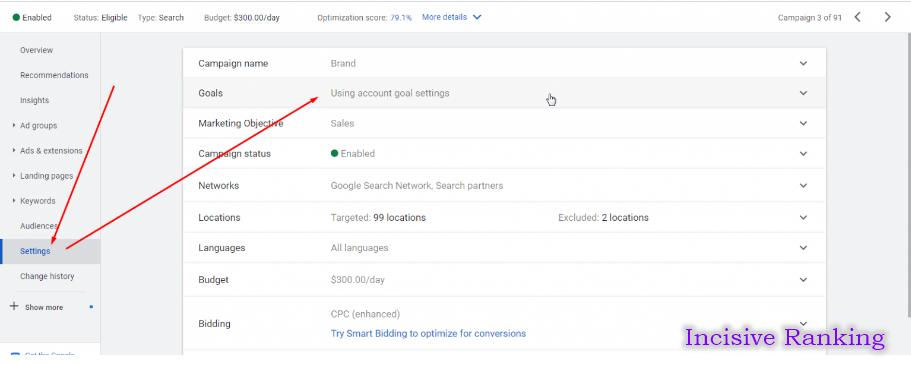
- Click Use campaign-specific goal settings.

- Choose the desired conversion Goal and Save.

Conclusion
To conclude, in this article, we have learned to master Google Ads conversion tracking. Unlock the secrets of optimizing campaigns for maximizing ad impact. This guide equips you with the knowledge of various conversion tracking tools to track conversions in Google Ads effectively, measure what matters, and drive real results.
Conversion tracking is an essential aspect of online advertising, and it allows businesses to measure the effectiveness of their marketing campaigns. HubSpot, Calendly, and Contact Form 7 all offer conversion tracking capabilities for Google Ads. With HubSpot’s integration, businesses can track conversions from various sources, including their website, landing pages, and email campaigns. Similarly, Calendly provides conversion tracking for Google Ads, enabling businesses to measure the number of appointments scheduled through their Calendly links. Contact Form 7, a popular WordPress plugin, also offers Google Ads conversion tracking, allowing businesses to track form submissions as conversions. These tools provide valuable insights into the performance of Google Ads campaigns and help businesses optimize their advertising strategies for better results.
Some Essential Steps to consider for effective conversion tracking:
- Understand your Conversions: Define what actions signify success (purchases, sign-ups, downloads).
- Set Up Conversion Actions: Create specific actions within Google Ads, linking them to relevant landing pages.
- Choose Your Conversion Tracking Method: Opt for Google Tag Manager for flexibility or the global site tag for simplicity.
- Install Conversion Tracking Tag: Implement Google Ads Conversion Tracking Tag through Google Tag Manager to capture conversion data.
- Verify and Test: Ensure your tracking tag is firing correctly and test for accuracy.
- Monitor and Analyze: Use the Google Ads reports to understand conversion performance and pinpoint areas for improvement.
- Optimize and Adapt: Use data insights to refine campaigns, test new strategies, and maximize your return on ad spend.
Let me know if you have any further questions about specific aspects of Google Ads conversion tracking. I’m happy to help you with the setup or even answer your queries related to conversion tracking.
You can refer to this blog named FAQ – Google Ads Conversion Tracking to know about the frequent questions asked related to Google Ads Conversion Tracking.